Faq
- Communication
- Membership and Сosts
- Payment
- Registration and Profile
- Searches
- Sign Up Process
On the Messages tab, you’ll see a single green check after you have successfully sent a message. Two checkmarks will appear once your search has read your message.
Breaking the ice can be tricky but hopefully you’ve already had conversations with your search using the chat feature on The Learning Organization website. However, if getting the ball rolling is still a struggle, here’s some ideas to spark an interesting, engaging conversation. Remember, the first interview is about getting to know each other and the offer. Don’t get too mired down in the details right away. There’s a lot tpo plan and talk about so take your time.
What was it about your search’s profile that first caught your attention? Was there a certain detail or qualification?
Was there a particular experience on your profile that your search found interesting, could you talk more about it.
What experience have other adjuncts had at this facility. Is this the first time the school has hosted international adjuncts and visiting faculty?
Just because your interview isn’t there in person doesn’t mean you don’t need to put in a little effort. So, treat it like a real-life interview and dress to impress. First impressions are still crucial. Wear what you would for a regular interview but make sure you’re comfortable.
Think about how you look from the waist down, too. Even though it’s a Video Interview, you never know when you’ll suddenly have to stand up. Most importantly, be yourself and wear whatever makes you feel confident. Your fashion sense is part of your personality, so express yourself and your style.
First up, pick a date. Agree on the day then pick a time that works for both of you (don’t forget time zones!). Choose a time when you’re least likely to be interrupted – make sure you can focus on each other without distraction. Be on time. Fashionably late doesn’t really work online
Make sure you’re somewhere comfortable and, above all, quiet. Find a space that makes you feel at ease, whether it’s your couch or your kitchen.
Find somewhere that’s inviting and not too cluttered. You don’t want your interview focusing on whatever’s on your shelves. Think about lighting! You want your interview to see you clearly and at your best. Make sure there are no bright lights right behind you or directly overhead. In daytime, don’t sit in front of a sunny window.
You can do just about everything else virtually, so why not Interviewing too? With our Video Interview feature, you and your search can get to know each other before you meet in person.
Here’s some tips for getting the most from Video Interviews.
Sorry to hear you’re having trouble with The Learning Organization Video Interview – please reach out to our Customer Care team so we can help. In your email, please include some basic info about the issue, such as:
Your device type (phone, tablet, laptop)
Which browser (Chrome, Firefox, Edge etc.) or app type (Android or iOS). If you know it, please include which version of the browser or app (you can find this in the ‘about’ tab of your browser, or in your app store)
The profile ID of the search you’re communicating with
What type of connection you’re using (e.g. Wi-Fi, 4G, 5G)
Whether you’re accessing the site or app from work, home or another public location
Please describe the problems you’re encountering. If you are receiving error messages, please include a screenshot. If the error is happening with more than one search, please include the name, city, and age of at least one of them
If it’s a messaging issue, please include the full text of the message you’re trying to send
Before arranging a Video Interview, you and your search need to have sent and received at least three text messages each – six in total. This prevents random calls from searches you haven’t spoken to yet.
Starting a Learning Organization Video Interview is simple:
Click the plus (+) sign from within your conversation or on your search’s profile if you’re using The Learning Organization app, or the video camera icon if you’re using a web browser
Before your first Video Interview call, you’ll be asked for permission to access your camera and microphone.
For iOS and Android, permission will be requested within the app. For web browsers, you can turn on these permissions in your browser settings. If you’re using our interview app, please make sure you’ve got the most up-to-date version. If in doubt, go to the app store on your device and check for updates.
If you’re having any other issues using The Learning Organization Video Interview, click here for more info.
Feeling a bit awkward? That’s natural, check out our Tips for a Great Video Interview here to make you both feel more comfortable.
Ever wanted to go on an international interview without the expense of travelling and the general stress of meeting in real life? Well, Video Interviewing is here to help! Meet your searches face-to-face without leaving home or exchanging private contact information. It’s easy, fun and, above all, safe.
You can see whether your search has read your message in the Messages section, where check marks indicate the message status. If you see one green check beside the message, your search has received it. If you can see two green checks, your search has read the message.
You can see when your searches were last on The Learning Organization, just below their photo. If a member has not logged in in two months or more, we remove them from your list of searches.
The Online right now feature lets you see which of your searches are most likely to respond straight away to your messages. You can tell if a search is currently online by the small, green dot next to their picture.
When asked why The Learning Organization is so expensive, we tell people that the process of finding a unique academic traveling experience is an investment in your career, and your quality of life. With The Learning Organization memberships, you’ll benefit from our years of experience in helping people find real academic teaching and traveling opportunities and learn more about yourself in the process. By joining The Learning Organization, you’re joining a high-quality, highly engaged community, and a trusted learning environment. Our members are everything to us, and we’re here to support you during every step of your academic and traveling journey. And don’t forget, it’s free to sign up as a way for you to know The Learning Organization before you fully commit.
While you can’t pay for 1 month on The Learning Organization you can sign up for our Basic Membership Plan, which gives you limited access to our full suite of features, including unlimited views. In addition, we also periodically offer free trials to new members.
Joining The Learning Organization community is absolutely free. After completing our Registration and Profile, you’ll be able to review any searches that are within the academic community and discipline that you specify. As a Basic Member, you can view basic profile information about your faculty and universities at no charge. You only pay when you’re ready to take the next step and communicate with searches to communicate with them.
Your search for a great academic relationship has never been easier. By becoming a Premium Member on The Learning Organization, you’re enlisting the power of our database and searching services Trusted Dating App. With unlimited searches, enhanced search features, viewing photos, unlimited communication, exclusive academic and traveling content, and much more, The Learning Organization can help you find your search.
Our membership terms and pricing are also available on the Subscription page, which is available by clicking the “Upgrade to Premium” button from your Welcome Page once logged into your account.
Joining The Learning Organization community is absolutely free. After completing our Registration and Profile, you’ll be able to review any searches within the Search Preferences you specify. As a Basic Member, you can view basic profile information about your searches at no charge. You only pay when you’re ready to take the next step, which usually involves sending personalized communications.
Your search for a great academic relationship has never been easier. By becoming a Premium Member with The Learning Organization, you’re enlisting the Academic Searching App as your partner. With unlimited searches, enhanced search features, unlimited communication, exclusive academic and traveling content and more, The Learning Organization can help you find your academic partner.
Our membership terms and pricing are also available on the Subscription page, which is accessed by clicking the “Upgrade to Premium” button from your Welcome Page once logged into your account.
The quality and integrity of our members’ experience is very important to us, which is why we have decided to withhold search communication from Basic members. We want all our members to be equally engaged and invested in The Learning Organization before they can communicate with other members.
Our Basic membership is for new users to get to know the service and decide whether they’re ready to take the next step towards finding a real partnership.
Premium members enjoy The Learning Organization’s full suite of features, including:
Unlimited messaging
Extended Profiles of all your searches
Use of the Map search
See all visitors to your profile, and much more…
Plus members supercharge their search experience by being prominently displayed on the Professor or the University landing page.
To become a Premium member, or Plus member just log in to your account and select the subscription that best suits you.
Joining The Learning Organization community is absolutely free. After completing your Registration and Profile, you’ll be able to review any searches that are within the Search Preferences you specify. As a Basic Member, you can view basic profile information about your searches at no charge. You only pay when you’re ready to take the next step and communicate with all of the searches available to you and chat with them.
Your search for a great academic relationship has never been easier. By becoming a Premium Member or Plus Member on The Learning Organization, you’re enlisting the #1 Trusted Academic Search Site as your partner. With unlimited searches, enhanced search features, viewing extended profiles, unlimited communication, exclusive traveling abroad content, and much more, The Learning Organization can help you find your search.
Our membership terms and pricing are also available on the Subscription page, which is available by clicking the “Upgrade to Premium” button from your Welcome Page once logged into your account.
You can review the details of your Premium Membership and Plus Membership by going to your Data & Settings page within your account. From there you can review:
Membership term length
Date of purchase
How to cancel your membership (turn off the auto-renewal feature)
To access the Data & Settings page:
Log into your The Learning Organization account
Click the dropdown menu at the top-right of the screen next to your picture
Click the “Data & Settings” link
You can turn off your account’s automatic renewal feature and by doing so, your subscription will expire at the end of its term. Keep in mind that once your subscription expires, you will lose the ability to read and write custom messages with searches and view their photos. So, before turning it off, we ask that you consider giving our unique process the opportunity and time to work for you.
For subscriptions purchased on the web, turn the automatic renewal off by following the steps below:
Log into your account
Click on the down-arrow next to your portrait at the top of the screen to open the dropdown menu
Click the “Data & settings’ link
Click on “Amend subscription”
Enter your password for verification
Read through the details about canceling your auto-renewal and click the link at the bottom of the page to begin the cancellation process. This button will only turn off the automatic renewal feature – your current subscription will still run its full term. (IF YOU HAVE REMAINING PAYMENTS, YOU WILL STILL BE CHARGED THOSE PAYMENTS.)
Go through to the confirmation page
For subscriptions purchased through iTunes (Apple)
Apple does not provide developers with direct access to manage subscriptions purchased through iTunes. All subscriptions purchased through Apple must be managed through your iTunes subscription settings. We recommend reaching out to Apple directly if you need assistance with updating your renewal.
For subscriptions purchased through the Google Play App (Android)
Important: When you uninstall the app, your subscription won’t cancel.
Open the Google Play app
At the top right, tap the profile icon.
Tap Payments & subscriptions > Subscriptions.
Select the subscription you want to cancel.
Tap Cancel subscription.
Follow the instructions.
We’re sorry to hear that you are looking to delete your profile and leave The Learning Organization.
An alternative to deletion is available by hiding your profile. If you wish to simply “Hide” your profile to take a break from the service, you can do so within your Data & Settings:
1. Log into your account
2. Click on the arrow next to your photo at the top of the screen to open the dropdown menu
3. Click the “Data & Settings” link
4. Under the “Profile Visibility” section, click the green slider to make your profile invisible
5. You’ll see a banner on your Home Page telling you that your profile is currently not visible
The change takes effect immediately and your profile will then no longer appear in the Searches list of other members. Please note the following exceptions: Members with whom you are already in contact with or who have added you to their favorites can still see your profile.
Members in the middle of a subscription must contact our Customer Care team to begin the deletion process. If you are in the middle of a subscription, please use the Contact Customer Care button at the bottom of this answer.
If your account does not have a subscription, you can delete your profile within your account by:
1. Clicking on the arrow next to your photo at the top of the screen to open the dropdown menu
2. Clicking the “Data & settings” link
3. Under the “Profile Status” section, click the link within ”To permanently delete your profile, click here”
On the following page you can confirm the permanent deletion of your profile and your personal data by entering your login password. The field for entering the password should appear in light gray.
After deleting your profile you will no longer have access to your messages nor your searches. Additionally, deleting your profile is permanent and it isn’t possible to restore your profile after it has been done.
At The Learning Organization, we are committed to providing a platform that is safe, inclusive, and welcoming to each and every member of our community.
We will not tolerate any act, content, or communication that promotes or expresses hate or violence based on any protected characteristic. These characteristics include but are not limited to race, ethnicity, nationality, religion, sexual orientation, gender, gender identity, age, or disability.
Any hateful or offensive acts, content, or communication may result in that member being permanently banned from our community. Examples include offensive or degrading slurs, statements, acts, or images include content that reinforces harmful or negative stereotypes about a protected category, references symbols of membership to hate groups or promotes, condones, or threatens violence.
You can review how to report a search here.
If you are in immediate danger, please call 911 or the number of emergency services in your area. Below are resources that can provide advice and support:
National Suicide Prevention Lifeline
1-800-273-8255 | https://suicidepreventionlifeline.org/chat/
RAINN National Sexual Assault Hotline
1-800-656-4673 | https://hotline.rainn.org/online
National Domestic Violence Hotline
1-800-799-SAFE (7233) | https://www.thehotline.org/
National Sexual Violence Resource Center
1-877-739-3895 | https://www.nsvrc.org/
National Human Trafficking Hotline
1-888-272-7888 or text 233733 | https://humantraffickinghotline.org/
FBI Internet Crime Complaint Center
https://www.ic3.gov
LGBT National Help Center
1-888-843-4564 | https://www.glbtnationalhelpcenter.org
We believe in love for all. Thank you for helping us create real love and eradicate hate on our platform.
The way that The Learning Organization shows up on a bank statement is similar to other vendors. The line-item purchase states “The Learning Organization” as the merchant vendor and provides you with our phone number, should a member need to contact us.
As a rule, The Learning Organization doesn’t do coupons, but we do sometimes offer discounts on subscriptions to Basic (non-paying) members. You can find The Learning Organization discounts on the subscription page, with the discount already applied to the cost displayed. We may also have special offers on occasions such as Teachers Day or other significant holidays, or less significant like the change of semesters or over the summer. If you do receive a discount offer and are having trouble applying it, please contact us
The Learning Organization accepts the following payment methods:
- Visa, Mastercard, Discover or American Express credit cards
- Debit cards with a Visa or Mastercard logo
- PayPal
This is your big chance to make a great first impression with faculty or with schools. Your story needs to be about you. It needs to tell them who you are and what you care about most. Many of our faculty and schools say they usually ignore profiles with empty or incomplete profiles. It’s worth taking the time to give as much information about yourself or your schools as possible. Here are some tips for a great profile.
Do
Try to answer each question fully with at least 2-3 sentences
Be specific. Tell them what you’re passionate about and how you got interested in your favorite subjects
Be adventurous. Tell us about the places you’d love to go to and the things you want to see.
Double-check your spelling and grammar. Even the best writers make mistakes
Be positive and engaging
Don’ts
Be sarcastic or overly negative. People generally find positivity more attractive
Use inappropriate or vulgar language
Dwell on your past. If you do feel the need to mention it, talk about what you learned
When filling out your profile, try to think about what you would like to see if you were looking for someone like you!
Having a great profile is the key to success. Here’s some tips to show yourself in the best possible light.
Photos
Your photos are an essential part of the story you share, so all members must have at least one photo uploaded and approved. We know that members with more photos tend to receive more communication, therefore use this chance to show off your best side.
Do
Use a close-up or head shot as your main photo – no hats or sunglasses!
Smile – and look professional. Remember, if things work out, you’ll be teaching in the classroom in another art of the world, and schools want to know what they are getting.
You can use up to 4 photos so Include pictures that show you both with a professional headshot and at work or in the classroom.
Don’ts
Hide your face. Schools will not be able to see you, and your photo will be rejected
Use old pictures. We want to see you as you are now
Use group photos. Your profile is all about you, not your friends or family
For best results, have someone else take the photo, or use the timer on your device
To change your name on The Learning Organization:
On your Home Page > click the dropdown arrow at the top of the screen where your picture is
Select Edit Profile. This will open a window where you can change your name
Don’t forget to hit Save when you’re happy. Please note that we review all name changes to make sure they’re within our guidelines.
With SMS verification, we can add an extra layer of security to your account by confirming your identity via text message. We then let other members know you are SMS Verified and that they can fully trust you and who you say you are. Members who use this feature will get an SMS Verified symbol to display on their profile.
To get SMS Verified:
Log in to your profile
Click the symbol for My Profile – the circle with a picture at the top right – then choose Data & Settings
Select the SMS Verified tab on the right
Enter your phone number
We’ll text you your personal security code within a few minutes
That’s it! Your SMS Verified badge is on the way
Please allow up to 30 minutes to receive the security code and remember: the phone number must be from the same country in which you registered with The Learning Organization, otherwise you can’t use this feature.
We’ll store your phone number exclusively for the purpose of SMS Verification. In addition, we’ll only store your phone number if there are legal requirements, and it won’t be used for marketing or advertising.
Your profile photos are an essential part of having a successful experience on The Learning Organization and members who post photos are far more likely to get messages than those who don’t.
To keep our community safe and welcoming for everyone, we review all photos before they appear on the site. Here are some guidelines to help you choose the best profile photos. Although these are basic rules, we reserve the right to reject photos for any reason other than those specified below.
First, the basics to get your photo approved:
File format: All photos must be in the .jpg format
Size: Any size will do, but make sure it’s big enough to appear clearly
Content: Photos must be of you only. Friends and family are great, but we want to see clearly who you are
Here are some reasons why we may reject your photo:
It’s blurred or you are not visible
It contains nudity
It’s provocative or pornographic
It contains a child alone or children by themselves
It’s of a pet, an object or scenery
It contains personal information or details that could identify someone (e.g., names, addresses, phone numbers, social media handles
It has been altered in a way that significantly changes your appearance
It shows an illegal act or activity
It contains vulgar symbols, gestures, or gang signs/colors
It contains a dead animal (other than a fish)
Here’s a few tips for choosing the best photos:
Make it clear – Avoid blurry images or dark shadows
Shoot close up – The first photo you upload should be a close-up or head shot, not something taken at a distance
Strike a pose – Be upright and smiling – others are more likely to respond if you look professional an engaged, rather than slouching on your couch
Keep it recent – People want to see you as you are now, not who you used to be.
To upload photos to your The Learning Organization profile, just follow these easy steps:
From your Home Page > click the dropdown arrow at the top of the screen where your picture is Select Edit Profile. Either click on the plus (+) sign next to your photo or click on the Edit Photos icon in the navigation bar. Now hit Select Photo to browse the pictures on your device or drag and drop a file. Once uploaded, your photo will be reviewed by our Customer Care team to make sure it meets our standards.
Please only upload photos of yourself. Many of our members find it frustrating when photos contain other people and it’s difficult to tell who the member is. You can only upload pics of yourself. Check our photo posting guidelines for more info.
To delete a picture, just click on the trash can icon next to it in the Organize Your Photos section. You can also rearrange the order they’re presented in using the arrow buttons.
The length of time it takes The Learning Organization to approve a photo is usually under 24 hours. However, your pending photo status won’t stop you viewing or communicating with your searches.
To edit your Learning Organization Profile, follow the steps below:
From your Home Page > click the dropdown arrow at the top of the screen where your picture is Select Edit Profile. Now you can click on the edit button in any section to change those details
Once you’re happy, hit the Save button
You can choose whether to tell other members that you’re currently online.
Log in to your account > Click on the arrow next to your photo at the top of the screen and open the dropdown menu. Go to Data & Settings. In the Online right now section, turn off the green slider.
Note: If you choose Do not display you won’t be able to see if other members are currently online.
You can change your settings so that other members won’t see if you have visited their profile.
Log in to your account > Click on the arrow next to your photo at the top of the screen and open the dropdown menu. Go to Data & Settings. In the Visitors section, move the green slider to make your profile invisible.
Note: This means you won’t see which members have shown an interest in your profile. But you also won’t appear on the visitor list of members whose profile you have visited.
You can hide your profile from other members by following these steps:
Log in to your account > Click on the arrow next to your photo at the top of the screen and open the dropdown menu. Go to Data & Settings. In the Profile Visibility section, move the green slider to make your profile invisible.
You’ll see a banner on your Home Page saying your profile is not currently visible
Note: Members you have already communicated with will still have access to your profile. You’ll be invisible to all other members.
We’re sorry to hear that you are looking to delete your profile and leave The Learning Organization.
An alternative to deletion is available by hiding your profile. If you wish to simply “Hide” your profile to take a break from the service, you can do so within your Data & Settings:
Log into your account > Click on the arrow next to your photo at the top of the screen to open the dropdown menu > Click the “Data & Settings” link. Under the “Profile Visibility” section, > click the green slider to make your profile invisible.
You’ll see a banner on your Home Page telling you that your profile is currently not visible.
The change takes effect immediately and your profile will then no longer appear in the list of other members. Please note the following exceptions: Members with whom you are already in contact with or whom have added you to their favorites can still see your profile.
Members in the middle of a subscription must contact our Customer Care team to begin the deletion process. If you are in the middle of a subscription, please use the Contact Customer Care button at the bottom of this answer.
If your account does not have a subscription, you can delete your profile within your account by:
Clicking on the arrow next to your photo at the top of the screen to open the dropdown menu
> Click the “Data & settings” link. Under the “Profile Status” section > click the link within ”To permanently delete your profile, click here”.
On the following page you can confirm the permanent deletion of your profile and your personal data by entering your login password. The field for entering the password should appear in light gray.
After deleting your profile, you will no longer have access to your messages nor your searches. Additionally, deleting your profile is permanent and it isn’t possible to restore your profile after it has been done.
Each faculty and school are asked to complete a profile of what they are looking for in terms of either offering a teaching opportunity or the teaching experience they can bring to the school.
Unlike a job board, The Learning Organization website is here to help you find the perfect short-term search for teaching and traveling and to make the introduction of faculty to schools a smooth and easy process.
In each profile, you can see what similarities you have, and also potential points of friction.
You can delete a search with just a few clicks. The profile will then no longer be shown to you. Please note that this step cannot be undone’ deleted searches cannot be unblocked.
To delete a search:
First click on the “Searches” section
Then click on the profile of the person you want to remove from your list
Now you will see a menu in the upper-right corner which you can open with one click
There you will find the option to “Remove partner”
Click on it to confirm your choice and delete the search from your list of Searches
Along with your Search Preferences, you can further organize your searches with filtering.
On the Searches tab, at the bottom next to the Search Preferences, is a section called “Filtering Searches According to Interests”.
The three drop down menus allow you to filter searches based on School Size and Year Established. You can make one selection from each of the menus and the system will show you how many searches have what you’ve selected in their own Interests in the “Number of results”.
To show those specific searches, click on the “Filter Now” button. The Searches tab will now show only those searches who meet the criteria you selected from one or more of the filters.
To reset your Searches list click on “Remove Filter” and your list will re-populate with all your searches.
Please note that filtering by Interests is only available to Premium members.
In order not to lose track of searches you are particularly interested in you can add them to the Favorites tab.
On your Searches tab, simply click on the star icon at the top right of their photo card. The star will fill in and your search can then be found on the Favorites tab.
If you are already on your search’s profile, click on the Menu bar in the upper right and select “Add to Favorites” to perform the same function as clicking on the star icon.
Your search will not know that you have marked them as a favorite and if desired you can remove them from Favorites by clicking on the star icon a second time.
The quality and integrity of our members’ experience is very important to us, which is why we have decided to withhold messaging from Basic members. We want all our members to be equally engaged and invested in The Learning Organization before they can communicate with other members.
Our Basic membership is for new users to get to know the service and decide whether they’re ready to take the next step towards finding a real partnership.
Premium members enjoy The Learning Organization’s full suite of features, including:
Unlimited messaging
Photos of all your searches
Use of the map search
See all visitors to your profile, and much more…
To become a Premium member, just log in to your account and select the subscription that best suits you.
Once you complete The Learning Organization Registration and Profile, we’ll show all your compatible searches in the Searches section. After that, we’ll send you any new Learning Organization members we think would make a good search.
If you think you’re not getting enough searches, try adjusting your preferences.
Log in to your account > Click on the Searches tab at the top. Scroll down to the bottom of the list, where you’ll see your Search Preferences. Select Change Search Criteria.
Think about expanding factors like Region, Discipline, Language taught in (if multi-lingual), level to be taught to get more searches. Once you’re happy with your changes, hit Find Searches
Yes, you can block people on The Learning Organization, however once the search is removed, it cannot be restored so be sure you want to block them. The process is easy: simple go to a profile and click the “remove contact” option.
Yes, The Learning Organization will show every time you view a profile. If your visitor list is activated, you will see the members who have shown interest in your profile. Similarly, you will appear on the visitor list of members whose profiles you have visited.
The visitor list is updated with every visit, meaning the last visitor is always shown first. If you have visited a profile multiple times you will be shown first in your search’s visitor list.
Yes, The Learning Organization shows multiple profile views. The visitor list is updated every time a search views a profile. If you have visited a profile multiple times you will be shown first in the visitor list of your search every time. However, other members cannot tell how many times you have visited their profile.
You can conduct new searches on The Learning Organization daily! Your searches are constantly updating as new members sign up. Whenever a new member who we believe you may be compatible with signs up, your Search List will automatically be updated. So, make sure you keep signing in and checking your Search list because you never know when your perfect search will appear!
If you’re really not into one of your searches you can remove their profile, even if you’ve already communicated with them. To delete a search on The Learning Organization, just go to their profile and click on the menu (the three dots) at the top-right.
For searches you haven’t yet communicated with, choose Delete Search.
For searches you’re already in communication with, choose Remove Contact. Alternatively, in your Messages section, go to the menu in the top right of your inbox and choose Remove Contact. You’ll be asked for a reason for doing so.
Deleting a search on The Learning Organization removes them permanently from your account, so be sure you really want to before doing it. After you delete them, you won’t be able to change your mind.
We all need some space at times. And if you’re not in the mood for being searched, you can make your Learning Organization profile invisible for a while. You can make your profile visible again any time you like. If you’d like to take a break and prevent new searches from seeing your profile*, just follow these steps:
If you’d like to take a break and prevent new searches from seeing your profile*, you can set your profile to be not visible by following these steps:
Log in to your account > Click on the arrow next to your photo at the top of the screen to open the dropdown menu. Click on Data & Settings. Under the Profile Status section > click on the green slider to make your profile invisible.
You’ll see a banner on your Home Page telling you your profile is not currently visible
*It’s not possible to prevent searches who have already visited your profile, who have already favorited you, who you have recently visited, or you are already in conversations with from being able to view your profile. This will only prevent new searches you’re not yet in contact with from seeing you.
Sometimes we miss an important preference. Whether that’s region, discipline, language taught in, or something else. You can edit your preferences at any time.
To access your Search Preferences page and edit your settings:
Log into your account
Click on the Searches tab at the top
Scroll down to the bottom of the list to review your Search Preferences
Click the “Change Search Preferences”
Consider expanding any settings where you are comfortable with opening up the possibility of getting a wider range of searches such as region, discipline, and language taught in.
Once you’ve made your changes, click on “Find Searches”
Choosing a narrow range of search settings can make searching more difficult. You may receive a small number of searches if you choose settings that are too specific for these preferences:
Region
Discipline
Sub-discipline or Specialty
Language Taught in
Education Level to be Taught
Your Education Level
You can start searching on The Learning Organization right away! The moment you finish your registration and profile you can start searching our pool of high-quality faculty or schools who are looking for an opportunity just to work with someone like you who fit their criteria and will be most compatible with you.
How to use The Learning Organization is up to you. The Learning Organization is a place you can come to find real opportunities – whatever that means to you.
Using The Learning Organization is simple – you can get up and running in just 3 easy steps:
Sign up and complete our Registration and Profile. Our unique Profile tool helps us to create a professional Profile that allows either you to be searched by universities or for you to search for universities.
Discover your best teach and travel opportunities. After learning about the joys of teaching and traveling, we provide you with a list of searches that give you access to each profile so you can better understand the faculty and schools and what they are searching for in an academic search. This list is constantly updated as new faculty and schools come on board, so you’ll never miss an opportunity.
Make a meaningful academic connection. We’ve made making the first move easier than ever with our communication tools. So, if you’re not sure where to begin, try sending an introduction to get the conversation started.
You can review the details of your Premium Membership by going to your Data & Settings page.
Membership Type
Membership term length
Date of purchase
How to cancel your membership (turn off the auto-renewal)
To access the Data & Settings page:
Log into your The Learning Organization account
Click the dropdown menu at the top-right of the screen next to your picture
Click the “Data & Settings” link
For the best The Learning Organization experience, our mobile app is available for both Android and iOS users. Just go to the app store on whatever device you use and search The Learning Organization.
If you’re using an iPad, you may need to change the search options from iPad-only to iPhone. If you see a message that the app is not compatible with your device, you may be using an older version of the operating system and need to update it or try another device.
Welcome to The Learning Organization! You can now choose between two membership options.
The learning organization basic membership
Everyone who joins The Learning Organization starts off with a Basic membership. This free membership includes unlimited views of either faculty or universities. You can also respond to a first message, browse anonymously, and see recent visitors to your profile. Try it now – it’s absolutely free!
The learning organization premium membership
If you’ve tried our Basic features and feel ready to begin your search for a real relationship, it’s time to upgrade to a Premium membership. This gives you access to The Learning Organization’s full suite of features, including unlimited searches and messaging, enhanced search, and the ability to see all your searches’ extended profiles.
The Learning Organization Plus membership
When you are ready to supercharge your profile, become a Plus member. Plus members have the ability to post their profile as ether a Popular Professor or as a Featured University. A boosted profile displays prominently on the homepage of faculty or universities that are searching for someone just like you.
Don’t feel rushed. All our subscription plans are available in either 6-, 12-, or 24-month plans.